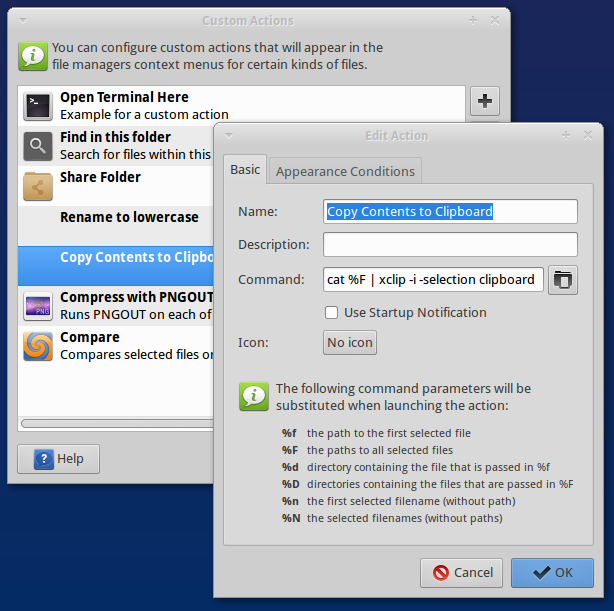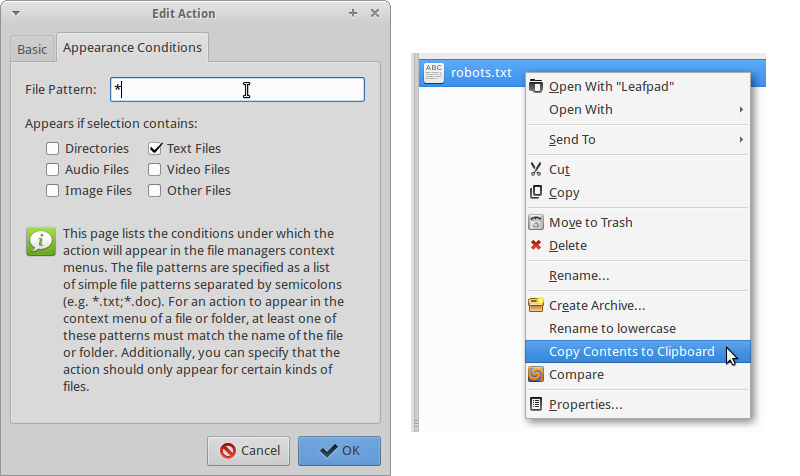Compressing Limited Colour PNG images
Most of the .PNG files on this site are the ‘blueprint’ style diagrams, like this one:
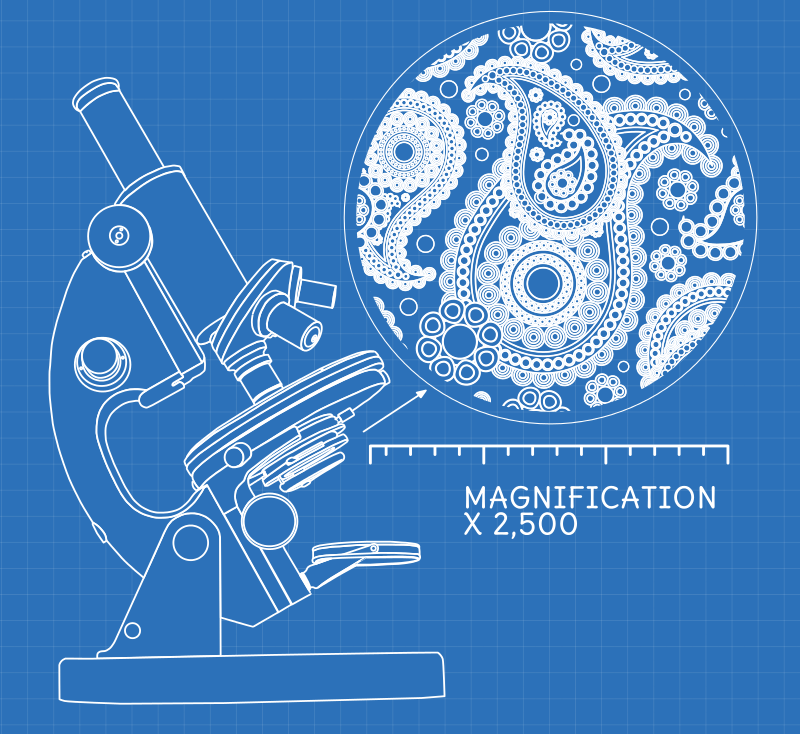
I create these in Inkscape as vector .SVG files & export them to bitmap .PNG files. I then re-compress them, to ensure that the image files that are used on the live website are as small & quick to load as possible.
As these diagrams have a fairly limited colour palette, I can get lots of extra compression by reducing the colour depth of the final .PNG files from the default 32bit (millions of colours) to 8bit (256 colours) - without any …